DevOps meets scientific research
Danilo Pianini

Replication crisis
aka replicability crisis or reproducibility crisis
-
ongoing methodological crisis
-
the results of many scientific studies are hard or impossible to reproduce.
-
empirical reproductions are essential for the the scientific method
no reproducibility $\Rightarrow$ scientific credibility is undermined
Countermeasures
Specifically for data science and computer science
- Make your artifacts available
- Share code as open source (licensing)
- Share code and data where people will find it (GitHub)
- Share code and data where it will be archived for the foreseeable future (Zenodo)
- Make your artifacts reproducible
- It works on your PC? Ship your PC! (containerization)
- Make your artifacts maintainable
- Be ready to accept contributions and work in team (version control)
- Always check that the software is working (continuous integration)
- Make your artifacts reusable
- document them appropriately (GitHub Pages)
Most techniques come from the DevOps world!
Course contents
Specifically for data science and computer science
- Version control with git
- Share code on GitHub
- Continuous integration in GitHub Actions
- Containerization via Docker
- Archive your artifacts on Zenodo
- Licensing
- Create documentation on GitHub Pages
Course exam
Create a reusable artifact
- If you have a paper that is being submitted, create the artifact for it and it counts as a valid exam (if done properly)
- if you don’t, then a toy project is fine as well
Must-have
- Version control
- Appropriate License
- Continuous Integration
- Containerization
- Zenodo archiving
- GitHub Pages documentation
Development
- Analysis of a domain
- Design of a solution
- Implementation
- Testing
Operations
- IT infrastructure
- Deployment
- Maintenance
Silo mentality
No silos
DevOps culture
-
Increased collaboration
- Dev and Ops should exchange information and work together
-
Shared responsibility
- A team is responsible for the (sub) product for its whole lifetime
- No handing over projects from devs to ops
-
Autonomous teams
- Lightweight decision making process
-
Focus on the process, not just the product
- Promote small, incremental changes
- Automate as much as possible
- Leverage the right tool for the job at hand
Why bother?
-
Risk management
- Reduce the probability of failure
- Detect defects before hitting the market
- Quickly react to problems
-
Resource exploitation
- Use human resources for human-y work
- Reduce time to market
- Embrace innovation
- Exploit emerging technologies
DevOps
- Principles
- Practices
- Tools
Principles inspire practices
Practices require tools
DevOps principles
(not exhaustive)
- Collaboration
- Reproducibility
- Automation
- Incrementality
- Robustness
DevOps practices
- Workflow organization
- Build automation
- Self-testing code
- Code quality control
- Continuous Integration
- Continuous Delivery
- Continuous Deployment
- Continuous Monitoring
Version control with git
Tracking changes
Did you ever need to roll back some project or assignment to a previous version?
How did you track the history of the project?
Classic way
- find a naming convention for files/folders
- make a copy every time there is some relevant progress
- make a copy every time an ambitious but risky development begins
Inefficient!
- Consumes a lot of resources
- Requires time
- How to tell what was in some previous releases?
- How to cherry-pick some changes?
Fostering collaborative workflows
Did you ever need to develop some project or assignment as a team?
How did you organize the work to maximize the productivity?
Classic ways
- One screen, many heads
- a.k.a. one works, the other ones sleep
- Locks: “please do not touch section 2, I’m working on that”
- probability of arising conflicts close to 100%
- Realtime-sharing (like google docs or overleaf)
- okay in many cases for text documents (but with a risk of frankestein-ization)
- disruptive with code (inconsistencies are much less tolerable in formal languages)
Version control systems
Tools meant to support the development of projects by:
- Tracking the project history
- Allowing roll-backs
- Collecting meta-information on the changes
- Authors, dates, notes…
- Merging information produced at different stages
- (in some cases) facilitate parallel workflows
- Also called Source Content Management (SCM)
Distributed: Every copy of the repository contains (i.e., every developer locally have) the entire history.
Centralized: A reference copy of the repository contains the whole history; developers work on a subset of such history
Short history
- Concurrent Versioning System (CVS) (1986): client-server (centralized model, the truth is on the server), operates on single files or repository-level, history stored in a hidden directory, uses delta compression to save space.
- Apache Subversion (SVN) (2000): successor to CVS, still largely used (especially in businesses that struggle to renovate their processes). Centralized model (similar to CVS). Improved binary file management. Improved concurrency for the operation, still cumbersome for parallel workflows.
- Mercurial and Git (both April 2005): decentralized version control systems (DVCSs), no “special” copy of the repository, each client stores the whole history. Highly scalable. Foster parallel work by allowing easy branching and merging. Very similar conceptually (when two succesful tools emerge at the same time with a similar model independently, it is an indication that the underlying model is “the right one” for the context).
Git is now the dominant DVCS (although Mercurial is still in use, e.g., for Python, Java, Facebook).
Google trends to today
Intuition: the history of a project
- Create a new project
- Make some changes
- Then more and more, until the project is ready
At a first glance, the history of a project looks like a line.
Except that, in the real world…
Anything that can go wrong will go wrong
$1^{st}$ Murphy’s law
If anything simply cannot go wrong, it will anyway $5^{th}$ Murphy’s law
…things go wrong
Rolling back changes
Go back in time to a previous state where things work
Get the previous version and fix
Then fix the mistake
If you consider rollbacks, history is a tree!
Collaboration: diverging
Alice and Bob work together for some time, then they go home and work separately, in parallel
They have a diverging history!
Collaboration: reconciling
If you have the possibility to reconcile diverging developments, the history becomes a graph!
Reconciling diverging developments is usually referred to as merge
DVCS concepts and terminology: Repository
Project meta-data. Includes the whole project history
- information on how to roll back changes
- authors of changes
- dates
- differences between different points in time
- and so on
Usually, stored in a hidden folder in the root folder of the project
DVCS concepts and terminology: Working Tree
(or worktree, or working directory)
the collection of files (usually, inside a root folder) that constitute the project, excluding the meta-data.
DVCS concepts and terminology: Commit
A saved status of the project.
- Collects the changes required to transform the previous (parent) commit into the current (differential tracking)
- Creates a snapshot of the status of the worktree (snapshotting).
- Records metadata: parent commit, author, date, a message summarizing the changes, and a unique identifier.
- A commit with no parent is an initial commit.
- A commit with multiple parents is a merge commit.
DVCS concepts and terminology: Branch
A named sequence of commits
If no branch has been created at the first commit, a default name is used.
DVCS concepts and terminology: Commit references
To be able to go back in time or change branch, we need to refer to commits *
- Commit references are also referred to as
tree-ishes - Every commit has a unique identifier, which is a valid reference
- A branch name is a valid commit reference (points to the last commit of that branch)
A special commit name is HEAD, which refers to the current commit
- When committing, the HEAD moves forward to the new commit
Absolute and relative references
Appending ~ and a number i to a valid tree-ish means “i-th parent of this tree-ish”
DVCS concepts and terminology: Checkout
The operation of moving to another commit
- Moving to another branch
- Moving back in time
Moves the HEAD to the specified target tree-ish
Project evolution example
Let us try to see what happens when ve develop some project, step by step.
- first commit
- second commit
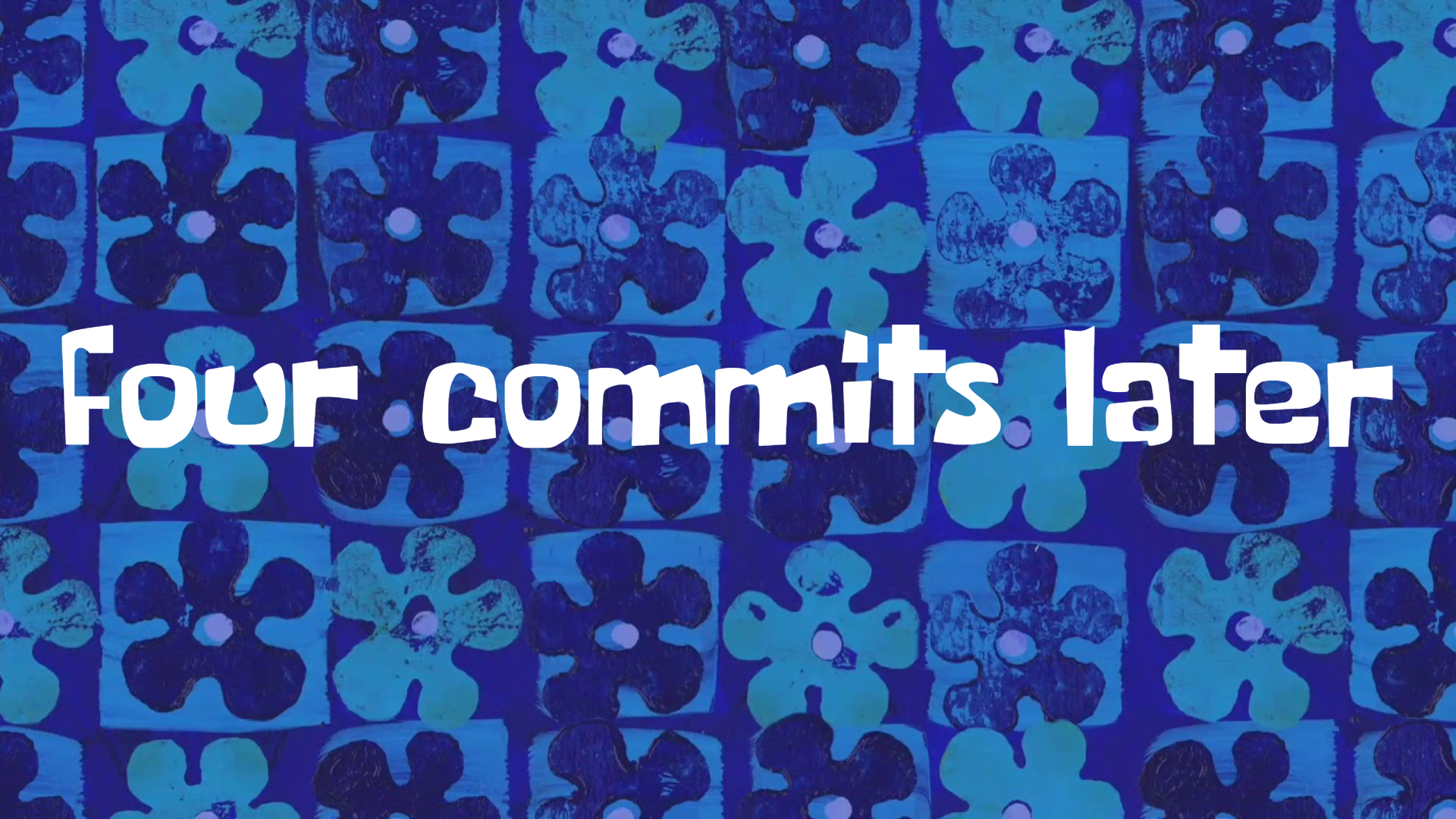
Oh, no, there was a mistake! We need to roll back!
checkout of C4
- No information is lost, we can get back to
6whenever we want to. - what if we commit now?
Branching!
- Okay, but there was useful stuff in
5, I’d like to have it intonew-branch
Merging!
Notice that:
- we have two branches
8is a merge commit, as it has two parents:7and5- the situation is the same regardless that is a single developer going back on the development or multiple developers working in parallel!
- this is possible because every copy of the repository contains the entire history!
Reference DVCS: Git
De-facto reference distributed version control system
- Distributed
- Born in 2005 to replace BitKeeper as SCM for the Linux kernel
- Performance was a major concern
- Written in C
- Developed by Linus Torvalds
- Now maintained by others
- Unix-oriented
- Tracks Unix file permissions
- Very fast
- At conception, 10 times faster than Mercurial¹, 100 times faster than Bazaar
¹ Less difference now, Facebook vastly improved Mercurial
Funny historical introduction
Approach: terminal-first
(actually: terminal-only)
Git is a command line tool
Although graphical interfaces exsist, it makes no sense to learn a GUI:
- they are more prone to future changes than the CLI
- they add a level of interposition between you and the tool
- unless they are incomplete, they expose more complexity than what we can deal with in this course
- what do you do with a checkbox labeled “squash when merging”?
- and what about recursively checkout submodules?
- as soon as you learn the CLI, you become so proficient that you get slower when there is a graphical interface in-between
I am assuming minimal knowledge of the shell, please let me know NOW if you’ve never seen it
Configuration
Configuration in Git happens at two level
- global: the default options, valid system-wide
- repository: the options specific to a repository. They have precedence over the global settings
Strategy
Set up the global options reasonably, then override them at the repository level, if needed.
git config
The config subcommand sets the configuration options
- when operated with the
--globaloption, configures the tool globally - otherwise, it sets the option for the current repository
- (there must be a valid repository)
- Usage:
git config [--global] category.option value- sets
optionofcategorytovalue
- sets
Configuration: main options
As said, --global can be omitted to override the global settings locally
Username and email: user.name and user.email
A name and a contact are always saved as metadata, so they need to be set up
git config --global user.name "Your Real Name"git config --global user.email "your.email.address@your.provider"
Default editor
Some operations pop up a text editor.
It is convenient to set it to a tool that you know how to use
(to prevent, e.g., being “locked” inside vi or vim).
Any editor that you can invoke from the terminal works.
git config --global core.editor nano
Default branch name
How to name the default branch.
Two reasonable choices are main and master
git config --global init.defaultbranch master
Initializing a repository
git init
- Initializes a new repository inside the current directory
- Reified in the
.gitfolder - The location of the
.gitfolder marks the root of the repository- Do not nest repositories inside repositories, it is fragile
- Nested projects are realized via submodules (not discussed in this course)
- Beware of the place where you issue the command!
- First use
cdto locate yourself inside the folder that contains (or will containe the project)- (possibly, first create the folder with
mkdir)
- (possibly, first create the folder with
- Then issue
git init - if something goes awry, you can delete the repository by deleting the
.gitfolder.
- First use
Staging
Git has the concept of stage (or index).
- Changes must be added to the stage to be committed.
- Commits save the changes included in the stage
- Files changed after being added to the stage neet to be re-staged
git add <files>moves the current state of the files into the stage as changesgit reset <files>removes currently staged changes of the files from stagegit commitcreates a new changeset with the contents of the stage
Observing the repository status
It is extremely important to understand clearly what the current state of affairs is
- Which branch are we working on?
- Which files have been modified?
- Which changes are already staged?
git status prints the current state of the repository, example output:
❯ git status
On branch master
Your branch is up to date with 'origin/master'.
Changes to be committed:
(use "git restore --staged <file>..." to unstage)
modified: content/_index.md
new file: content/dvcs-basics/_index.md
new file: content/dvcs-basics/staging.png
Changes not staged for commit:
(use "git add <file>..." to update what will be committed)
(use "git restore <file>..." to discard changes in working directory)
modified: layouts/shortcodes/gravizo.html
modified: layouts/shortcodes/today.html
Committing
- Requires an author and an email
- They can be configured globally (at the computer level):
git config --global user.name 'Your Real Name'git config --global user.email 'your@email.com'
- The global settings can be overridden at the repository level
- e.g., you want to commit with a different email between work and personal projects
git config user.name 'Your Real Name'git config user.email 'your@email.com'
- They can be configured globally (at the computer level):
- Requires a message, using appropriate messages is extremely important
- If unspecified, the commit does not get performed
- it can be specified inline with
-m, otherwise Git will pop up the default editorgit commit -m 'my very clear and explanatory message'
- The date is recorded automatically
- The commit identifier (a cryptographic hash) is generated automatically
Default branch
At the first commit, there is no branch and no HEAD.
Depending on the version of Git, the following behavior may happen upon the first commit:
- Git creates a new branch named
master- legacy behavior
- the name is inherited from the default branch name in Bitkeeper
- Git creates a new branch named
master, but warns that it is a deprecated behavior- although coming from the Latin “magister” (teacher) and not from the “master/slave” model of asymmetric communication control, many recently prefer
mainas seen as more inclusive
- although coming from the Latin “magister” (teacher) and not from the “master/slave” model of asymmetric communication control, many recently prefer
- Git refuses to commit until a default branch name is specified
- modern behavior
- Requires configuration:
git config --global init.defaultbranch default-branch-name
Ignoring files
In general, we do not want to track all the files in the repository folder:
- Some files could be temporary (e.g., created by the editor)
- Some files could be regenerable (e.g., compiled binaries and application archives)
- Some files could contain private information
Of course, we could just not add them, but the error is around the corner!
It would be much better to just tell Git to ignore some files.
This is achieved through a special .gitignore file.
- the file must be named
.gitignore, names likefoo.gitignoreorgitignore.txtwon’t work- A good way to create/append to this file is via
echo whatWeWantToIgnore >> .gitignore(multiplatform command)
- A good way to create/append to this file is via
- it is a list of paths that git will ignore (unless
git addis called with the--forceoption) - it is possible to add exceptions
.gitignore example
# ignore the bin folder and all its contents
bin/
# ignore every pdf file
*.pdf
# rule exception (beginning with a !): pdf files named 'myImportantFile.pdf' should be tracked
!myImportantFile.pdf
Going to a new line is more complicated than it seems
Going to a new line is a two-phased operation:
- Bring the cursor back to the begin of the line
- Bring the cursor down one line
In electromechanic teletypewriters (and in typewriters, too), they were two distinct operations:
- Carriage Return (bringing the carriage to its leftmost position)
- Line Feed (rotating the carriage of one step)
A teletypewriter

- driving them text without drivers required to explicitly send carriage return and line feed commands
Newlines in the modern world
Terminals were designed to behave like virtual teletypewriters
- Indeed, they are still called TTY (TeleTYpewriter)
- In Unix-like systems, they are still implemented as virtual devices
- If you have MacOS X or Linux, you can see which virtual device backs your current terminal using
tty
- If you have MacOS X or Linux, you can see which virtual device backs your current terminal using
- At some point, Unix decided that
LFwas sufficient in virtual TTYs to go to a new line- Probably inspired by the C language, where
\nmeans “newline” - The behaviour can still be disabled
- Probably inspired by the C language, where
we would get
lines
like these
Consequence:
- Windows systems go to a new line with a
CRcharacter followed by anLFcharacter:\r\n - Unix-like systems go to a new line with an
LFcharacter:\n - Old Mac systems used to go to a new line with a
CRcharacter:\r- Basically they decided to use a single character like Unix did, but made the opposite choice
- MacOS X is POSIX-compliant, uses
\n
Newlines and version control
If your team uses multiple OSs, it is likely that, by default, the text editors use either LF (on Unix) or CRLF
It is also very likely that, upon saving, the whole file gets rewritten with the “locally correct” line endings
- This however would result in all the lines being changed!
- The differential would be huge
- Conflicts would arise everywhere!
Git tries to tackle this issue by converting the line endings so that they match the initial line endings of the file,
resulting in repositories with illogically mixed line endings
(depending on who created a file first)
and loads of warnings about LF/CRLF conversions.
Line endings should instead be configured per file type!
.gitattributes
- A sensible strategy is to use
LFeverywhere, but for Windows scripts (bat,cmd,ps1) - Git can be configured through a
.gitattributesfile in the repository root- It can do much more than enforcing line endings, actually
- Example:
* text=auto eol=lf
*.[cC][mM][dD] text eol=crlf
*.[bB][aA][tT] text eol=crlf
*.[pP][sS]1 text eol=crlf
Dealing with removal and renaming of files
- The removal of a file is a legit change
- As we discussed,
git addadds a change to the stage - the change can be a removal!
git add someDeletedFile is a correct command, that will stage the fact that someDeletedFile does not exist anymore, and its deletion must be registered at the next commit.
- File renaming is equivalent to file deletion and file creation where, incidentally, the new file has the same content of the deleted file
- To stage the rinomination of file
foointobar:git add foo bar- it records that
foohas been deleted andbarhas been created - Git is smart enough to understand that it is a name change, and will deal with it efficiently
Visualizing the history
Of course, it is useful to visualize the history of commits. Git provides a dedicated sub-command:
git log
- opens a navigable interactive view of the history from the
HEADcommit (the current commit) backwards- Press Q
- compact visualization:
git log --oneline - visualization of all branches:
git log --all - visualization of a lateral graph:
git log --graph - compact visualization of all branches with a graph:
git log --oneline --all --graph
example output of git log --oneline --all --graph
* d114802 (HEAD -> master, origin/master, origin/HEAD) moar contribution
| * edb658b (origin/renovate/gohugoio-hugo-0.94.x) ci(deps): update gohugoio/hugo action to v0.94.2
|/
* 4ce3431 ci(deps): update gohugoio/hugo action to v0.94.1
* 9efa88a ci(deps): update gohugoio/hugo action to v0.93.3
* bf32a8b begin with build slides
* b803a65 lesson 1 looks ready
* 6a85f8f ci(deps): update gohugoio/hugo action to v0.93.2
* b474d2a write more on the introductory lesson
* 8a7105e ci(deps): update gohugoio/hugo action to v0.93.1
* 6e40642 begin writing the first lesson
Referring to commits: <tree-ish>es
In git, a reference to a commit is called <tree-ish>. Valid <tree-ish>es are:
- Full commit hashes, such as
b82f7567961ba13b1794566dde97dda1e501cf88. - Shortened commit hashes, such as
b82f7567. - Branch names, in which case the reference is to the last commit of the branch.
HEAD, a special name referring to the current commit (the head, indeed).- Tag names (we will discuss what a tag is later on).
Relative references
It is possible to build relative references, e.g., “get me the commit before this <tree-ish>”,
by following the commit <tree-ish> with a tilde (~) and with the number of parents to get to:
-
<tree-ish>~STEPSwhereSTEPSis an integer number produces a reference to theSTEPS-thparent of the provided<tree-ish>:b82f7567~1references the parent of commitb82f7567.some_branch~2refers to the parent of the parent of the last commit of branchsome_branch.HEAD~3refers to the parent of the parent of the parent of the current commit.
-
In case of merge commits (with multiple parents),
~selects the first one -
Selection of parents can be performed with caret in case of multiple parents (
^)- We won’t go in depth here, but:
- The
git rev-parsereference on specifying revision is publicly available - A much more readable explanation can be found on Stack overflow
- The
- We won’t go in depth here, but:
Visualizing the differences
We want to see which differences a commit introduced, or what we modified in some files of the work tree
Git provides support to visualize the changes in terms of modified lines through git diff:
git diffshows the difference between the stage and the working tree- namely, what you would stage if you perform a
git add
- namely, what you would stage if you perform a
git diff --stagedshows the difference betweenHEADand the working treegit diff <tree-ish>shows the difference between<tree-ish>and the working tree (stage excluded)git diff --staged <tree-ish>shows the difference between<tree-ish>and the working tree, including staged changesgit diff <from> <to>, where<from>and<to>are<tree-ish>es, shows the differences between<from>and<to>
git diff Example output:
diff --git a/.github/workflows/build-and-deploy.yml b/.github/workflows/build-and-deploy.yml
index b492a8c..28302ff 100644
--- a/.github/workflows/build-and-deploy.yml
+++ b/.github/workflows/build-and-deploy.yml
@@ -28,7 +28,7 @@ jobs:
# Idea: the regex matcher of Renovate keeps this string up to date automatically
# The version is extracted and used to access the correct version of the scripts
USES=$(cat <<TRICK_RENOVATE
- - uses: gohugoio/hugo@v0.94.1
+ - uses: gohugoio/hugo@v0.93.3
TRICK_RENOVATE
)
echo "Scripts update line: \"$USES\""
The output is compatible with the Unix commands diff and patch
Still, binary files are an issue! Tracking the right files is paramount.
Navigating the history
Navigation of the history concretely means to move the head (in Git, HEAD) to arbitrary points of the history
In Git, this is performed with the checkout commit:
git checkout <tree-ish>- Unless there are changes that could get lost, moves
HEADto the provided<tree-ish> - Updates all tracked files to their version at the provided
<tree-ish>
- Unless there are changes that could get lost, moves
The command can be used to selectively checkout a file from another revision:
git checkout <tree-ish> -- foo bar baz- Restores the status of files
foo,bar, andbazfrom commit<tree-ish>, and adds them to the stage (unless there are uncommitted changes that could be lost) - Note that
--is surrounded by whitespaces, it is not a--foooption, it is just used as a separator between the<tree-ish>and the list of files- the files could be named as a
<tree-ish>and we need disambiguation
- the files could be named as a
- Restores the status of files
Detached head
Git does not allow multiple heads per branch
(other DVCS do, in particular Mercurial):
for a commit to be valid, HEAD must be at the “end” of a branch (on its last commit), as follows:
When an old commit is checked out this condition doesn’t hold!
If we run git checkout HEAD~4:
The system enters a special workmode called detached head.
When in detached head, Git allows to make commits, but they are lost!
(Not really, but to retrieve them we need git reflog and git cherry-pick, that we won’t discuss)
Branches as labels
To be able to start new development lines, we need to create a branch.
In Git, branches work like movable labels:
- Upon creation, they are attached to the same commit
HEADrefers to - If a new commit is made when
HEADis attached to them, they move along withHEAD
Branch creation
Branches are created with git branch branch_name
⬇️ git branch new-experiment ⬇️
HEAD does not attach to the new branch by default,
an explicit checkout is required.
Creating branches when in DETACHED_HEAD
Creating new branches allows to store changes made when we are in DETACHED_HEAD state.
⬇️ git checkout HEAD~4 ⬇️
- DETACHED_HEAD: our changes will be discarded, unless…
➡️ Next: git branch new-experiment ➡️
Creating branches when in DETACHED_HEAD
⬇️ git branch new-experiment ⬇️
HEAD is still detached though, we need to attach it to the new branch for it to store our commits
➡️ Next: git checkout new-experiment ➡️
Creating branches when in DETACHED_HEAD
⬇️ git checkout new-experiment ⬇️
- New commits will now be stored!
⬇️ [changes] + git add + git commit ⬇️
$\Rightarrow$ HEAD brings our branch forward with it!
One-shot branch creation
As you can imagine, creating a new branch and attaching HEAD to the freshly created branch is pretty common
As customary for common operations, a short-hand is provided: git checkout -b new-branch-name
- Creates
new-branch-namefrom the current position ofHEAD - Attaches
HEADtonew-branch-name
⬇️ git checkout -b new-experiment ⬇️
Merging branches
Reunifying diverging development lines is much trickier than spawning new development lines
In other words, merging is much trickier than branching
- Historically, with centralized version control systems, merging was considered extremely delicate and difficult
- The distributed version control systems promoted frequent, small-sized merges, much easier to deal with
- Conflicts can still arise!
- what if we change the same line of code in two branches differently?
In Git, git merge target merges the branch named target into the current branch (HEAD must be attached)
Merge visual example
⬇️ git merge master ⬇️
Fast forwarding
Consider this situation:
- We want
new-experimentto also have the changes fromC7, toC10(to be up to date withmaster) mastercontains all the commits ofnew-experiment- We don’t really need a merge commit, we can just move
new-experimentto point it toC6 - $\Rightarrow$ This is called a fast-forward
- It is the default behavior in Git when merging branches where the target is the head plus something
Merge conflicts
Git tries to resolve most conflicts by itself
- It’s pretty good at it
- but things can still require human intervention
In case of conflict on one or more files, Git marks the subject files as conflicted, and modifies them adding merge markers:
<<<<<<< HEAD
Changes made on the branch that is being merged into,
this is the branch currently checked out (HEAD).
=======
Changes made on the branch that is being merged in.
>>>>>>> other-branch-name
- The user should change the conflicted files so that they reflect the final desired status
- The (now fixed) files should get added to the stage with
git add - The merge operation can be concluded through
git commit- In case of merge, the message is pre-filled in
- If the message is okay,
git commit --no-editcan be used to use it without editing
Good practices
Avoiding merge conflicts is much better than solving them
Although they are unavoidable in some cases, they can be minimized by following a few good practices:
- Do not track files that can be generated
- This is harmful under many points of view, and merge conflicts are one
- Do make many small commits
- Each coherent change should be reified into a commit
- Even very small changes, like modification of the whitespaces
- Smaller commits help Git better figure out what changed and in which order, generally leading to finer grained (and easier to solve) conflicts
- Do enforce style rules across the team
- Style changes are legitimate changes
- Style is often enforced at the IDE level
- Minimal logical changes may cause widespread changes due to style modifications
- Do pay attention to newlines
- Different OSs use different newline characters
- Git tries to be smart about it, often failing catastrophically
Exercise:
- Fork the repository at: https://github.com/APICe-at-DISI/OOP-git-merge-conflict-test
- Clone the repository locally
- Merge the branch
featureintomaster - There will be a conflict!
- If you know Java, solve it in such a way that the program prints both the author and the number of processors
- If you don’t, edit the file to make it appear like something that could work
- Once the file has the look you want, complete the merge
- Push to your fork
- Observe that you can open a pull request
- Do not open it, or at least not towards the original repository
- (I won’t pull anyway ;) )
Branches as labels: deletion
Branches work like special labels that move if a commit is performed when HEAD is attached.
Also, the history tracked by git is a directed acyclic graph (each commit has a reference to its parents)
$\Rightarrow$ Branches can be removed without information loss, as far as there is at least another branch from which all the commits of the deleted branch are reachable
Safe branch deletion is performed with git branch -d branch-name (fails if there is information loss).
Branch deletion example
⬇️ git branch -d fix/bug22 ⬇️
No commit is lost, branch fix/bug22 is removed
What about git branch -d feat/serverless?
It would fail with an error message, as 11 would be lost
Importing a repository
- We can initialize an emtpy repository with
git init - But most of the time we want to start from a local copy of an existing repository
Git provides a clone subcommand that copies the whole history of a repository locally
git clone URI destinationcreates the folderdestinationand clones the repository found atURI- If
destinationis not empty, fails - if
destinationis omitted, a folder with the same namen of the last segment ofURIis created URIcan be remote or local, Git supports thefile://,https://, andsshprotocolssshrecommended when available
- If
- The
clonesubcommand checks out the remote branch where theHEADis attached (default branch)
Examples:
git clone /some/repository/on/my/file/system destination- creates a local folder called
destinationand copies the repository from the local directory
- creates a local folder called
git clone https://somewebsite.com/someRepository.git myfolder- creates a local folder called
myfolderand copies the repository located at the specifiedURL
- creates a local folder called
git clone user@sshserver.com:SomePath/SomeRepo.git- creates a local folder called
SomeRepoand copies the repository located at the specifiedURL
- creates a local folder called
Remotes
- Remotes are the known copies of the repository that exist somewhere (usually in the Internet)
- Each remote has a name and a URI
- When a repository is created via
init, no remote is known. - When a repository is imported via
clone, a remote calledoriginis created automatically
Non-local branches can be referenced as remoteName/branchName
The remote subcommand is used to inspect and manage remotes:
-
git remote -vlists the known remotes -
git remote add a-remote URIadds a new remote nameda-remoteand pointing toURI -
git remote show a-remotedisplays extended information ona-remote -
git remote remove a-remoteremovesa-remote(it does not delete information on the remote, it locally forgets that it exits)
Upstream branches
Remote branches can be associated with local branches, with the intended meaning that the local and the remote branch are intended to be two copies of the same branch
- A remote branch associated to a local branch is its upstream branch
- upstream branches can be configured via
git branch --set-upstream-to=remote/branchName- e.g.:
git branch --set-upstream-to=origin/developsets the current branch upstream toorigin/develop
- e.g.:
- When a repository is initialize by
clone, its default branch is checked out locally with the same name it has on the remote, and the remote branch is automatically set as upstream
Actual result of git clone git@somesite.com/repo.git
git@somesite.com/repo.gitis saved asorigin- The main branch (the branch where
HEADis attached, in our casemaster) onorigingets checked out locally with the same name - The local branch
masteris set up to trackorigin/masteras upstream - Additional branches are fetched (they are known locally), but they are not checked out
Importing remote branches
git branch (or git checkout -b) can checkout remote branches locally once they have been fetched.
➡️ git checkout -b imported-feat origin/feat/serverless ➡️
⬇️ git checkout -b imported-feat origin/feat/serverless ⬇️
- A new branch
imported-featis created locally, andorigin/feat/serverlessis set as its upstream
Importing remote branches
- It is customary to reuse the upstream name if there are no conflicts
git checkout -b feat/new-client origin/feat/new-client
- Modern versions of Git automatically checkout remote branches if there are no ambiguities:
git checkout feat/new-client- creates a new branch
feat/new-clientwith the upstream branch set toorigin/feat/new-clientif:- there is no local branch named
feat/new-client - there is no ambiguity with remotes
- there is no local branch named
- Quicker if you are working with a single remote (pretty common)
Example with multiple remotes
➡️ Next: git clone git@somesite.com/repo.git ➡️
⬇️ git clone git@somesite.com/repo.git ⬇️
➡️ Next: git checkout -b feat/serverless origin/feat/serverless ➡️
⬇️ git checkout -b feat/serverless origin/feat/serverless ⬇️
➡️ Next: git remote add other git@somewhereelse.org/repo.git ➡️
⬇️ git remote add other git@somewhereelse.org/repo.git ⬇️
➡️ Next: git checkout -b other-master other/master ➡️
⬇️ git checkout -b other-master other/master ⬇️
Multiple remotes
You can operate with multiple remotes! Just remember: branch names must be unique for every repository
- If you want to track
origin/masterandanotherRemote/master, you need two local branches with diverse names
Fetching updates
To check if a remote has any update available, git provides th git fetch subcommand.
git fetch a-remotechecks ifa-remotehas any new information. If so, it downloads it.- Note: it does not merge it anywhere, it just memorizes its current status
git fetchwithout a remote:- if
HEADis attached and the current branch has an upstream, then the remote that is hosting the upstream branch is fetched - otherwise,
originis fetched, if present
- if
- To apply the updates, is then necessary to use manually use
merge
The new information fetched includes new commits, branches, and tags.
Fetch + merge example
➡️ Next: Changes happen on somesite.com/repo.git and on our repository concurrently ➡️
Fetch + merge example
⬇️ Changes happen on somesite.com/repo.git and on our repository concurrently ⬇️
➡️ git fetch && git merge origin/master (assuming no conflicts or conflicts resolved) ➡️
Fetch + merge example
⬇️ git fetch && git merge origin/master (assuming no conflicts or conflicts resolved) ⬇️
If there had been no updates locally, we would have experienced a fast-forward
git pull
Fetching the remote with the upstream branch and then merging is extremely common, so common that there is a special subcommand that operates.
git pull is equivalent to git fetch && git merge FETCH_HEAD
git pull remoteis the same asgit fetch remote && git merge FETCH_HEADgit pull remote branchis the same asgit fetch remote && git merge remote/branch
git pull is more commonly used than git fetch + git merge,
still, it is important to understand that it is not a primitive operation
Sending local changes
Git provides a way to send changes to a remote: git push remote branch
- sends the current branch changes to
remote/branch, and updates the remoteHEAD - if the branch or the remote is omitted, then the upstream branch is used
pushrequires writing rights to the remote repositorypushfails if the pushed branch is not a descendant of the destination branch, which means:- the destination branch has work that is not present in the local branch
- the destination branch cannot be fast-forwarded to the local branch
- the commits on the destination branch are not a subset of the ones on the local branch
Pushing tags
By default, git push does not send tags
git push --tagssends only the tagsgit push --follow-tagssends commits and then tags
Example with git pull and git push
➡️ Next: [some changes] git add . && git commit ➡️
Example with git pull and git push
⬇️ [some changes] git add . && git commit ⬇️
➡️ Next: git push ➡️
Example with git pull and git push
⬇️ git push ⬇️
- Everything okay!
origin/masterwas a subset ofmaster - The remote
HEADcan be fast-forwarded
➡️ Next: someone else pushes a change ➡️
Example with git pull and git push
⬇️ someone else pushes a change ⬇️
➡️ Next: [some changes] git add . && git commit ➡️
Example with git pull and git push
⬇️ [some changes] git add . && git commit ⬇️
➡️ Next: git push ➡️
Example with git pull and git push
⬇️ git push ⬇️
ERROR
To somesite.com/repo.git
! [rejected] master -> master (fetch first)
error: failed to push some refs to 'somesite.com/repo.git'
hint: Updates were rejected because the remote contains work that you do
hint: not have locally. This is usually caused by another repository pushing
hint: to the same ref. You may want to first integrate the remote changes
hint: (e.g., 'git pull ...') before pushing again.
hint: See the 'Note about fast-forwards' in 'git push --help' for details.
masteris not a superset oforigin/master- commit
10is inorigin/masterbut not inmaster, preventing a remote fast-forward
- commit
- How to solve?
- (Git’s error explains it pretty well)
➡️ Next: git pull ➡️
Example with git pull and git push
⬇️ git pull (assuming no merge conflicts, or after conflict resolution) ⬇️
- Now
masteris a superset oforigin/master! (all the commits inorigin/master, plus11and12)
➡️ Next: git push ➡️
Example with git pull and git push
⬇️ git push ⬇️
The push suceeds now!
Associating symbolic names to commits
It is often handful to associate some commits with a symbolic name, most of the time to assign versions.
- e.g., identify commit
8d400c0as version1.2.3
Although in principle branches could be used to do so, their nature is of moving labels:
when HEAD is attached, new commits move the branch forward.
We would like to have branches to which HEAD cannot attach (hence, they can’t be moved from their creation point).
⬇️ git checkout C4 && git branch 1.2.3 && git checkout master ⬇️
Branches as attachable (and movable) labels
Looks good, but if we do something like: ⬇️ git checkout 1.2.3 [some changes] git commit ⬇️
Our version moved, we never want this to happen!
Tagging
The tag subcommand to create permanent labels attached to commits.
Tags come in two fashions:
- Lightweight tags are very similar to a “permanent branch”: pointers to commits that never change
- Annotated tags (option
-a) store additional information: a message, and, optionally, a signature (option-s/-u)
➡️ git checkout C4 && git tag 1.2.3 ➡️
⬇️ git checkout C4 && git tag 1.2.3 ⬇️
HEAD cannot attach to tags!
Pushing tags
Tags are not pushed by default.
To push tags, use git push --tags after a normal push.
Alternatively, use git push --follow-tags to push both commits and tags.
Centralized Version Control Systems
Decentralized VCS
Real-world DVCS
Git repository hosting
Several services allow the creation of shared repositories on the cloud. They enrich the base git model with services built around the tool:
- Forks: copies of a repository associated to different users/organizations
- Pull requests (or Merge requests): formal requests to pull updates from forks
- repositories do not allow pushes from everybody
- what if we want to contribute to a project we cannot push to?
- fork the repository (we own that copy)
- write the contribution and push to our fork
- ask the maintainers of the original repository to pull from our fork
- Issue tracking
Most common services
- GitHub
- Replaced Sourceforge as the de-facto standard for open source projects hosting
- Academic plan
- GitLab
- Available for free as self-hosted
- Userbase grew when Microsoft acquired GitHub
- Bitbucket
- From Atlassian
- Well integrated with other products (e.g., Jira)
GitHub
- Hosting for git repositories
- Free for open source
- Academic accounts
- De-facto standard for open source projects
- One static website per-project, per-user, and per-organization
- (a feature exploited by these slides)
repositories as remotes: authentication
repositories are uniquely identified by an owner and a repository name
owner/repois a name unique to every repository
supports two kind of authentications:
HTTPS – Requires authentication via token
- The port of should include a graphical authenticator, otherwise:
- a token must be generated with
repoaccess scope at https://github.com/settings/tokens/new - the URL
https://github.com/owner/repo.gitbecomes:https://token@github.com/owner/repo.git
- a token must be generated with
- Recommended to users with no Unix shell
Secure Shell (SSH) – Requires authentication via public/private key pair
- Recommended to / users and to those with a working SSH installation
- The same protocol used to open remote terminals on other systems
- Tell Github your public key and use the private (and secret) key to authenticate
Configuration of OpenSSH for
Disclaimer: this is a “quick and dirty” way of generating and using SSH keys.
You are warmly recommended to learn how it works and the best security practices.
- If you don’t already have one, generate a new key pair
ssh-keygen- You can confirm the default options
- You can pick an empty password
- your private key will be stored unencrypted on your file system
- please understand the associated security issues, if you don’t, use a password.
- Obtain your public key
cat ~/.ssh/id_rsa.pub- Looks something like:
ssh-rsa AAAAB3Nza<snip, a lot of seemingly random chars>PIl+qZfZ9+M= you@your_hostname - Create a new key at https://github.com/settings/ssh/new
- Provide a title that allows you to identify the key
- Paste your key
You are all set! Enjoy your secure authentication.
Continuous Integration
The practice of integrating code with a main development line continuously
Verifying that the build remains intact
- Requires build automation to be in place
- Requires testing to be in place
- Pivot point of the DevOps practices
- Historically introduced by the extreme programming (XP) community
- Now widespread in the larger DevOps community
Traditional integration
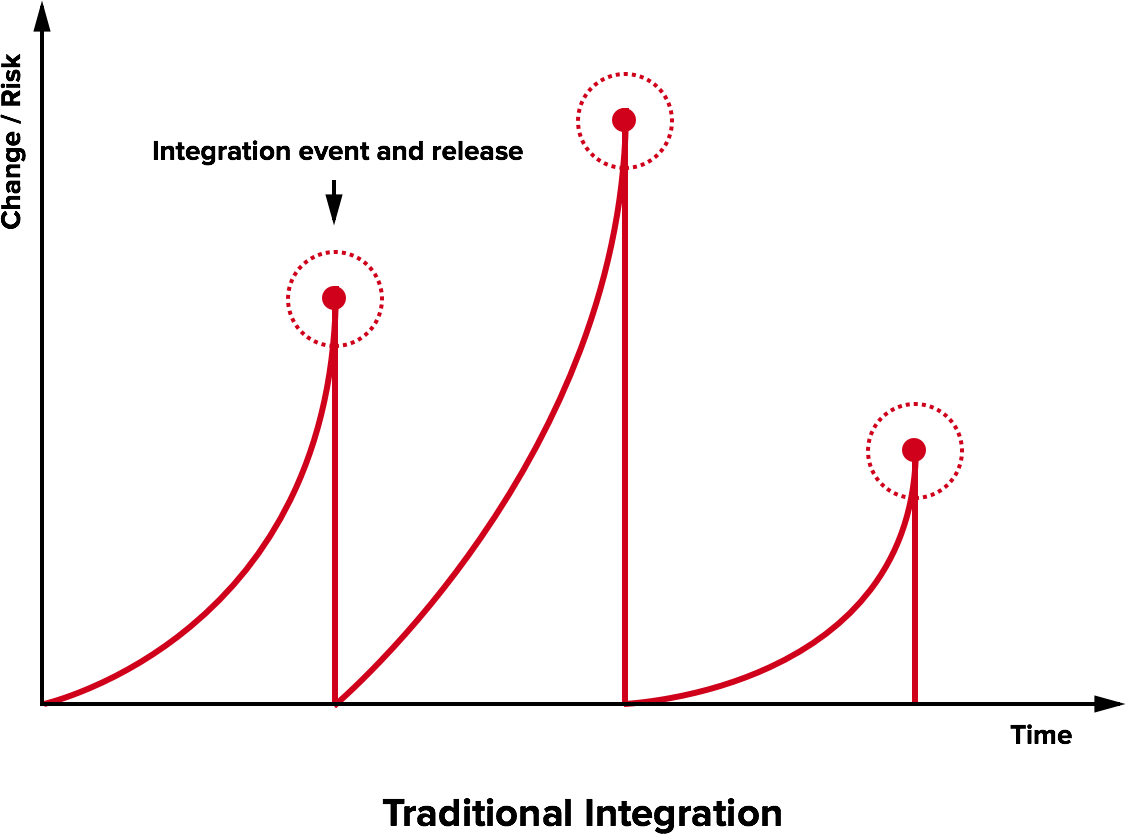
The Integration Hell
- Traditional software development takes several months for “integrating” a couple of years of development
- The longer there is no integrated project, the higher the risk
Continuous integration
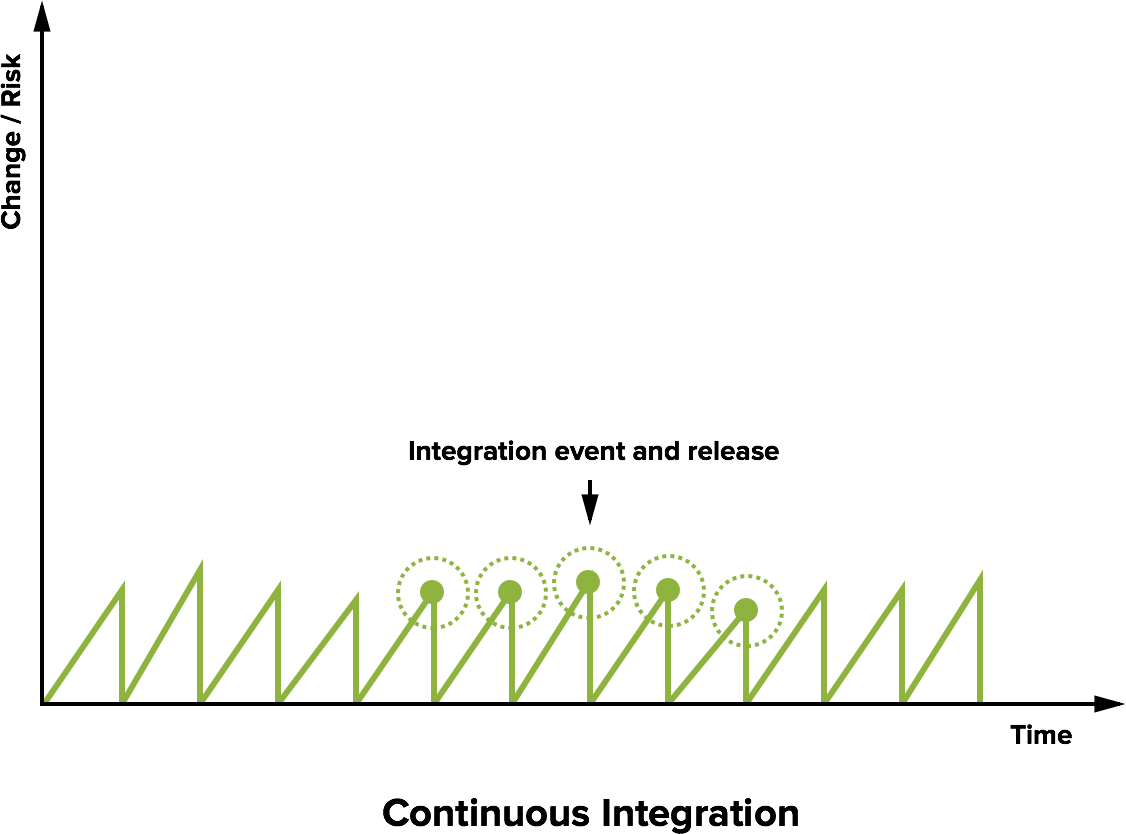
Microreleases and protoduction
- High frequency integration may lead to high frequency releases
- Possibly, one per commit
- Of course, versioning must be appropriate…
Traditionally, protoduction is jargon for a prototype that ends up in production

- Traditionally used with a negative meaning
- It implied software
- unfinished,
- unpolished,
- badly designed
- Very common, unfortunately
- It implied software
- This si different in a continuously integrated environment
- Incrementality is fostered
- Partial features are up to date with the mainline
Intensive operations should be elsewhere
- The build process should be rich and fast
- Operations requiring a long time should be automated
- And run somewhere else than devs’ PCs
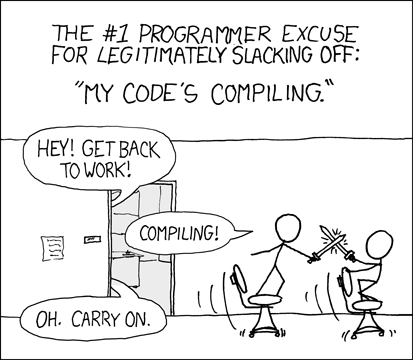
Continuous integration software
Software that promotes CI practices should:
- Provide clean environments for compilation/testing
- Provide a wide range of environments
- Matching the relevant specifications of the actual targets
- High degree of configurability
- Possibly, declarative configuration
- A notification system to alert about failures or issues
- Support for authentication and deployment to external services
Plenty of integrators on the market
Circle CI, Travis CI, Werker, done.io, Codefresh, Codeship, Bitbucket Pipelines, GitHub Actions, GitLab CI/CD Pipelines, JetBrains TeamCity…
Core concepts
Naming and organization is variable across platforms, but in general:
- One or more pipelines can be associated to events
- For instance, a new commit, an update to a pull request, or a timeout
- Every pipeline is composed of a sequence of operations
- Every operation could be composed of sequential or parallel sub-operations
- How many hierarchical levels are available depends on the specific platform
- GitHub Actions: workflow $\Rightarrow$ job $\Rightarrow$ step
- Travis CI: build $\Rightarrow$ stage $\Rightarrow$ job $\Rightarrow$ phase
- Execution happens in a fresh system (virtual machine or container)
- Often containers inside virtual machines
- The specific point of the hierarchy at which the VM/container is spawned depends on the CI platform
Pipeline design
In essence, designing a CI system is designing a software construction, verification, and delivery pipeline with the abstractions provided by the selected provider.
- Think of all the operations required starting from one or more blank VMs
- OS configuration
- Software installation
- Project checkout
- Compilation
- Testing
- Secrets configuration
- Delivery
- …
- Organize them in a dependency graph
- Model the graph with the provided CI tooling
Configuration can grow complex, and is usually stored in a YAML file
(but there are exceptions, JetBrains TeamCity uses a Kotlin DSL).
GitHub Actions: Structure
- Workflows react to events, launching jobs
- Multiple workflows run in parallel, unless explicitly restricted
- Jobs of the same workflow run a sequence of steps
- Multiple jobs run in parallel, unless a dependency among them is explicitly declared
- Concurrency limits can be imposed across workflows
- They can communicate via outputs
- Steps of the same job run sequentially
- They can communicate via outputs
GitHub Actions: Configuration
Workflows are configured in YAML files located in the default branch of the repository in the .github/workflows folder.
One configuration file $\Rightarrow$ one workflow
For security reasons, workflows may need to be manually activated in the Actions tab of the GitHub web interface.
GitHub Actions: Runners
Executors of GitHub actions are called runners: virtual machines (hosted by GitHub) with the GitHub Actions runner application installed.
Note: the GitHub Actions application is open source and can be installed locally, creating “self-hosted runners”. Self-hosted and GitHub-hosted runners can work together.
Upon their creation, runners have a default environment, which depends on their operating system
Convention over configuration
Several CI systems inherit the “convention over configuration principle.
For instance, by default (with an empty configuration file) Travis CI builds a Ruby project using rake.
GitHub actions does not adhere to the principle: if left unconfigured, the runner does nothing (it does not even clone the repository locally).
Probable reason: Actions is an all-round repository automation system for GitHub, not just a “plain” CI/CD pipeline
$\Rightarrow$ It can react to many different events, not just changes to the git repository history
GHA: basic workflow structure
Minimal, simplified workflow structure:
# Mandatory workflow name
name: Workflow Name
on: # Events that trigger the workflow
jobs: # Jobs composing the workflow, each one will run on a different runner
Job-Name: # Every job must be named
# The type of runner executing the job, usually the OS
runs-on: runner-name
steps: # A list of commands, or "actions"
- # first step
- # second step
Another-Job: # This one runs in parallel with Job-Name
runs-on: '...'
steps: [ ... ]
DRY with YAML
We discussed that automation / integration pipelines are part of the software
- They are subject to the same (or even higher) quality standards
- All the good engineering principles apply!
YAML is often used by CI integrators as preferred configuration language as it enables some form of DRY:
- Anchors (
&/*) - Merge keys (
<<:)
hey: &ref
look: at
me: [ "I'm", 'dancing' ]
merged:
foo: *ref
<<: *ref
look: to
Same as:
hey: { look: at, me: [ "I'm", 'dancing' ] }
merged: { foo: { look: at, me: [ "I'm", 'dancing' ] }, look: to, me: [ "I'm", 'dancing' ] }
GitHub Actions’ actions
GHA’s YAML parser does not support standard YAML anchors and merge keys
(it is a well-known limit with an issue report open since ages)
GHA achieves reuse via:
- “actions”: reusable parameterizable steps
- JavaScript (working on any OS)
- Docker container-based (linux only)
- Composite (assemblage of other actions)
- “reusable workflows”: reusable and parameterizable jobs
Many actions are provided by GitHub directly, and many are developed by the community.
Workflow minimal example
# This is a basic workflow to help you get started with Actions
name: Example workflow
# Controls when the workflow will run
on:
push:
tags: '*'
branches-ignore: # Pushes on these branches won't start a build
- 'autodelivery**'
- 'bump-**'
- 'renovate/**'
paths-ignore: # Pushes that change only these file won't start the workflow
- 'README.md'
- 'CHANGELOG.md'
- 'LICENSE'
pull_request:
branches: # Only pull requests based on these branches will start the workflow
- master
# Allows you to run this workflow manually from the Actions tab
workflow_dispatch:Workflow minimal example
# A workflow run is made up of one or more jobs that can run sequentially or in parallel
jobs:
# This workflow contains a single job called "build"
Default-Example:
# The type of runner that the job will run on
runs-on: macos-latest
# Steps represent a sequence of tasks that will be executed as part of the job
steps:
# Checks-out your repository under $GITHUB_WORKSPACE, so your job can access it
- uses: actions/checkout@d632683dd7b4114ad314bca15554477dd762a938
# Runs a single command using the runners shell
- name: Run a one-line script
run: echo Hello from a ${{ runner.os }} machine!
# Runs a set of commands using the runners shell
- name: Run a multi-line script
run: |
echo Add other actions to build,
echo test, and deploy your project. Workflow minimal example
Explore-GitHub-Actions:
runs-on: ubuntu-latest
steps:
- run: echo "🎉 The job was automatically triggered by a ${{ github.event_name }} event."
- run: echo "🐧 This job is now running on a ${{ runner.os }} server hosted by GitHub!"
- run: echo "🔎 The name of your branch is ${{ github.ref }} and your repository is ${{ github.repository }}."
- name: Check out repository code
uses: actions/checkout@v4
- run: echo "💡 The ${{ github.repository }} repository has been cloned to the runner."
- run: echo "🖥️ The workflow is now ready to test your code on the runner."
- name: List files in the repository
run: ls ${{ github.workspace }}
- run: echo "🍏 This job's status is ${{ job.status }}."
# Steps can be executed conditionally
- name: Skipped conditional step
if: runner.os == 'Windows'
run: echo this step won't run, it has been excluded!
- run: |
echo This is
echo a multi-line
echo script. Workflow minimal example
Conclusion:
runs-on: windows-latest
# Jobs may require other jobs
needs: [ Default-Example, Explore-GitHub-Actions ]
# Typically, steps that follow failed steps won't execute.
# However, this behavior can be changed by using the built-in function "always()"
if: always()
steps:
- name: Run something on powershell
run: echo By default, ${{ runner.os }} runners execute with powershell
- name: Run something on bash
shell: bash
run: echo However, it is allowed to force the shell type and there is a bash available for ${{ runner.os }} too.
GHA expressions
GitHub Actions allows expressions to be included in the workflow file
- Syntax:
${{ <expression> }} - Special rule:
if:conditionals are automatically evaluated as expressions, so${{ }}is unnecessaryif: <expression>works just fine
The language is rather limited, and documented at
-
https://docs.github.com/en/actions/learn-github-actions/expressions
-
The language performs a loose equality
- Equal types are compared
- Different types are coerced to integers when compared
-
When a string is required, any type is coerced to string
- String comparison ignores case
GHA Expressions Types
| Type | Literal | Number coercion | String coercion |
|---|---|---|---|
| Null | null |
0 |
'' |
| Boolean | true or false |
true: 1, false: 0 |
'true' or 'false' |
| String | '...' (mandatorily single quoted) |
Javascript’s parseInt, with the exception that '' is 0 |
none |
| JSON Array | unavailable | NaN |
error |
| JSON Object | unavailable | NaN |
error |
Arrays and objects exist and can be manipulated, but cannot be created
GHA Expressions Operators
- Grouping with
( ) - Array access by index with
[ ] - Object deference with
. - Logic operators: not
!, and&&, or|| - Comparison operators:
==,!=,<,<=,>,>=
GHA Expressions Functions
Functions cannot be defined. Some are built-in, their expressivity is limited. They are documented at
https://docs.github.com/en/actions/learn-github-actions/expressions#functions
Job status check functions
success():trueif none of the previous steps failed- By default, every step has an implicit
if: success()conditional
- By default, every step has an implicit
always(): alwaystrue, causes the step evaluation even if previous failed, but supports combinationsalways() && <expression returning false>evaluates the expression and does not run the step
cancelled():trueif the workflow execution has been canceledfailure():trueif a previous step of any previous job has failed
The GHA context
The expression can refer to some objects provided by the context. They are documented at
https://docs.github.com/en/actions/learn-github-actions/contexts
Some of the most useful are the following
github: information on the workflow context.event_name: the event that triggered the workflow.repository: repository name.ref: branch or tag that triggered the workflow- e.g.,
refs/heads/<branch>refs/tags/<tag>
- e.g.,
env: access to the environment variablessteps: access to previous step information.<step id>.outputs.<output name>: information exchange between steps
runner:.os: the operating system
secrets: access to secret variables (in a moment…)matrix: access to the build matrix variables (in a moment…)
Checking out the repository
By default, GitHub actions’ runners do not check out the repository
- Actions may not need to access the code
- e.g., Actions automating issues, projects
It is a common and non-trivial operation (the checked out version must be the version originating the workflow), thus GitHub provides an action:
- name: Check out repository code
uses: actions/checkout@v4Since actions typically do not need the entire history of the project, by default the action checks out only the commit that originated the workflow (--depth=1 when cloning)
- Shallow cloning has better performance
- $\Rightarrow$ It may break operations that rely on the entire history!
- e.g., the git-sensitive semantic versioning system
Also, tags don’t get checked out
Checking out the whole history
- name: Checkout with default token
uses: actions/checkout@v4.2.0
if: inputs.token == ''
with:
fetch-depth: 0
submodules: recursive
- name: Fetch tags
shell: bash
run: git fetch --tags -f
(code from a custom action, ignore the if)
- Check out the repo with the maximum depth
- Recursively check out all submodules
- Checkout all tags
Writing outputs
Communication with the runner happens via workflow commands
The simplest way to send commands is to print on standard output a message in the form:
::workflow-command parameter1={data},parameter2={data}::{command value}
In particular, actions can set outputs by printing:
::set-output name={name}::{value}
jobs:
Build:
runs-on: ubuntu-latest
steps:
- name: Checkout
uses: danysk/action-checkout@0.2.20
- id: branch-name # Custom id
uses: tj-actions/branch-names@v8
- id: output-from-shell
run: ruby -e 'puts "dice=#{rand(1..6)}"' >> $GITHUB_OUTPUT
- run: |
echo "The dice roll resulted in number ${{ steps.output-from-shell.outputs.dice }}"
if ${{ steps.branch-name.outputs.is_tag }} ; then
echo "This is tag ${{ steps.branch-name.outputs.tag }}"
else
echo "This is branch ${{ steps.branch-name.outputs.current_branch }}"
echo "Is this branch the default one? ${{ steps.branch-name.outputs.is_default }}"
fi
Build matrix
Most software products are meant to be portable
- Across operating systems
- Across different frameworks and languages
- Across runtime configuration
A good continuous integration pipeline should test all the supported combinations
- or a sample, if the performance is otherwise unbearable
The solution is the adoption of a build matrix
- Build variables and their allowed values are specified
- The CI integrator generates the cartesian product of the variable values, and launches a build for each!
- Note: there is no built-in feature to exclude some combination
- It must be done manually using
ifconditionals
- It must be done manually using
Build matrix in GHA
jobs:
Build:
strategy:
matrix:
os: [windows, macos, ubuntu]
jvm_version: [8, 11, 15, 16] # Arbitrarily-made and arbitrarily-valued variables
ruby_version: [2.7, 3.0]
python_version: [3.7, 3.9.12]
runs-on: ${{ matrix.os }}-latest ## The string is computed interpolating a variable value
steps:
- uses: actions/setup-java@v4
with:
distribution: 'adopt'
java-version: ${{ matrix.jvm_version }} # "${{ }}" contents are interpreted by the github actions runner
- uses: actions/setup-python@v5
with:
python-version: ${{ matrix.python_version }}
- uses: ruby/setup-ruby@v1
with:
ruby-version: ${{ matrix.ruby_version }}
- shell: bash
run: java -version
- shell: bash
run: ruby --version
- shell: bash
run: python --version
Private data and continuous integration
We would like the CI to be able to
- Sign our artifacts
- Delivery/Deploy our artifacts on remote targets
Both operations require private information to be shared
Of course, private data can’t be shared
- Attackers may steal the identity
- Attackers may compromise deployments
- In case of open projects, attackers may exploit pull requests!
- Fork your project (which has e.g. a secret environment variable)
- Print the value of the secret (e.g. with
printenv)
How to share a secret with the build environment?
Secrets
Secrets can be stored in GitHub at the repository or organization level.
GitHub Actions can access these secrets from the context:
- Using the
secrets.<secret name>context object - Access is allowed only for workflows generated by local events
- Namely, no secrets for pull requests
Secrets can be added from the web interface (for mice lovers), or via the GitHub API.
#!/usr/bin/env ruby
require 'rubygems'
require 'bundler/setup'
require 'octokit'
require 'rbnacl'
repo_slug, name, value = ARGV
client = Octokit::Client.new(:access_token => 'access_token_from_github')
pubkey = client.get_public_key(repo_slug)
key = Base64.decode64(pubkey.key)
sodium_box = RbNaCl::Boxes::Sealed.from_public_key(key)
encrypted_value = Base64.strict_encode64(sodium_box.encrypt(value))
payload = { 'key_id' => pubkey.key_id, 'encrypted_value' => encrypted_value }
client.create_or_update_secret(repo_slug, name, payload)
Containerization
The problem: “it works on my machine”
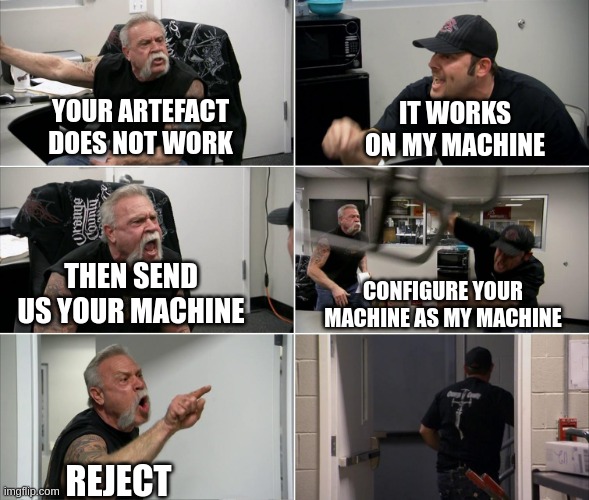
The solution: ship your machine
Containers can be thought of as (but they are not) lightweight virtual machines:
- Isolated environments
- Contain the whole runtime
- They use the host’s kernel, but have their own system libraries
- Ephemeral
- Storage and state are discarded on termination
- Generated from an image
- We will write images and launch containers
Containers for us
- Simple, reproducibile configuration
- R2-proof reproducibility (single command)
- Isolated test environments
Docker
Docker is the most common containerization technology (standard de facto).
We will interact with Docker through its Command Line Interface
Simplified Docker CLI
docker [container|image] <command> <args>
[container|image]optional target<command>the action to perform<args>the command’s arguments
Managing images
docker image
ls- List the locally available images
prune- Remove unused images
pull- Download an image from a registry (usually, dockerhub.io)
rm- Remove one or more images
Running containers
docker [container] run <options> image
Creates and executes a new container from image
- “
container” can be omitted
Options
-
-p <host>:<guest>— publishes (exposes) the container’s port<guest>to host’s port<host> -
-v <host>:<guest>— bind mount: mounts absolute path<host>into the container at absolute path<guest> -
-name <name>— assigns a unique name to the container -
-i— interactive mode. Required to send commands to the container -
-t— attaches a pseudo-TTY. Use the option to have the same feel of a terminal open in the container run Create and run a new container from an image -
-e <key>=<value>— sets environment variable<key>to<value> -
-d— detached: returns control to the host terminal and runs in background
Managing containers
docker container
ls --all- List the local containers (including the stopped ones)
exec <name> <command>- Executes
<command>in a running container named<name> - Supports many options of
run:-i,-t,-e,-d
- Executes
top- Display the running processes of a container
rename <old> <new>- Rename a container
<old>to<new>
- Rename a container
rm <names>- Remove one or more containers
prune- Remove all stopped containers
Creating images
Images are defined in Dockerfiles
- Dockerfile $\Rightarrow$ Image $\Rightarrow$ Container
- Dockerfiles are a list of steps that modify an image to obtain a new one
# Starting point. SCRATCH to start from empty (not recommended)
FROM imagename:version
# Run a command in the current image. Side effects will be stored
RUN some command
# Copy a file into the image
COPY file/in/host /destination/in/image
# Set an environment variable
ENV MY_VARIABLE=MYVALUE
# Change directory
WORKDIR /my/new/directory
# Configure the container to run as an executable
ENTRYPOINT ["executable", "parameter", "parameter2"]
# Default command
CMD ["executable", "parameter", "parameter2"]
Tagging images
Tagging is the operation of adding custom symbolic names (aliases) to images
docker [image] tag <source_image> <target_image>
Creates an alias for <source_image> named <target_image>
- “
image” can be omitted
Tags are usually structured as name:version
nameis typically in the formowner_name/image_name- official images have no
owner_name/
- official images have no
versioncan be any string, but:latestis a special version that identifies the most recent image- versions are normally assigned as numbers with dot separators (e.g.,
3.10)- Typically these numbers match those of the software inside the container
- e.g., image
python:3.10contains the Python interpreter at version3.10
- e.g., image
- Typically these numbers match those of the software inside the container
- additional information is stored in a dash-prefixed suffix
- e.g., image
python:3.10-bustercontains the Python interpreter at version3.10and the runtime of Debian Buster
- e.g., image
Building images
docker [image] build <options> <directory>
Creates a new image from a directory containing a Dockerfile
- “
image” can be omitted - if launched from where the
Dockerfilelocated:docker build .
Options
-t <tag>— adds tag<tag>to the image. Multiple tags can be specified.
Typical build command:
docker build -t my_name/my_project:latest -t my_name/my_project:1.0.0 .
Sharing images: selecting a registry and logging in
Images are fetched and stored in registries
- The most common registry for docker is
dockerhub.io - GitHub also has an image registry,
ghcr.io
Logging into a registry
docker login <registry>
- If
<registry>is omitted,dockerhub.iois used - Interactive login:
docker login <registry> - Non-interactive login
docker login -u <username> -p <password> <registry>- (better)
cat <password> | docker login -u <username> --password-stdin <registry>
Sharing images: pushing images
Pushing images
docker push <image>
- Pushes
<image>to the registry the user is currently logged into - If your username is
<user>, then the image must be tagged as<user>/<name>:<version>
Your image can now be pulled by anyone!
Archival copies
Open Science
- Open Science is a movement that aims to make scientific research, data, and dissemination accessible to all levels of society
- A relevant part of Open Science is accessibility and reproducibility
- Public services exist that take snapshots of scientific artifacts and store them for the future, e.g.:
Artefacts that are not archived are at a high risk of being lost forever!
With them, away goes the possibility of reproducing the results.
Zenodo
Zenodo is a service that allows to archive and share scientific artifacts. Its key features are:
- Permanent storage
- DOI assignment
- GitHub integration
- Managed by CERN
- No cost
Archiving a repository on Zenodo
To automatically archive a repository on Zenodo:
- Connect your GitHub account to Zenodo
- In the project list of Zenodo, enable the repository to archive
- Done! Every new release on GitHub will be archived on Zenodo
- So, of course, make the releases on GitHub automatic!
Licenses
What is a license
A legal instrument used to regulate access, use, and redistribution of software
- You generally want to retain some guarantees on the software, e.g.:
- be recognized as the original creator;
- decide whether or not someone else can redistribute it
- decide under which circumstances the software can be used
- get paid if others use it
- Law can change greatly among countries
- If you are not a lawyer, or you can’t pay a lawyer, don’t come up with your own license
- A custom license is likely to be in conflict with the law of some countries
- Better choosing something proven to work
Copyright vs. Copyleft
Copyright
Legal right that grants the creator of an original work exclusive rights for its use and (re)distribution
Copyleft
Practice (not a legal right!) in which the creators surrenders some, but not all, rights under copyright law.
- Strong: all derived works inherit the copyleft license
- Weak: some derived work may not inherit it
- Full: all the parts of the work are distributed under the terms of the copyleft license
- Partial: only some parts are covered by the copyleft license.
Ownership vs. Licensing
Ownership
Possession of a copy of software.
The possession implies right to use, even if such use implies a violation of the license (e.g. for making changes to the software, or making incidental copies).
Licensing
The software is not sold, but merely “licensed”, namely permitted to be used, under the conditions of a End-user license agreement (EULA).
Proprietary vs. Free
Proprietary
The software publisher grants the right to use a certain number of copies under the conditions of an EULA, but does not transfer ownership of the copies to the customer. Usage of the software may be subjected to acceptance of the EULA.
Free
The software publisher grants extensive rights to modify and redistribute the software, often prohibiting rolling back such rights (strong copyleft).
Freedom: as in beer vs. as in speech
Much easier for italian speakers:
- free as in speech: libero
- free as in beer: gratuito
Free as in beer
Free of charge
Free as in speech
The user receives the source code of the software, is allowed to modify and redistribute it.
- The user can be asked to pay for receiving a copy: it can be distributed behind a fee
- The author can also ask for additional money for accessing the source code
- but not “too much”
- e.g., asking for a billion dollars would make the software de-facto proprietary.
Free vs. Open source
Usually together, but:
- Open source: focus on availability of source code and right to modify and share it
- Free: focus on freedom to use the program, modify, and share it
There are non-free open source licenses:
- Apple Public source license 1.0 $\Rightarrow$ too generic
- Artistic License 1.0 $\Rightarrow$ overly vague
- Nasa Open Source Agreement
And there are free non-open source licenses as well
- WTFPL $\Rightarrow$ “public domain” is undefined in EU legislation
- Netscape public license
- OpenSSL license
Unlicensed software
- Internal business and trade secrets
- Release is unwanted
- Undisclosed, unavailable, unlicensed
- Software distributed without any license
- fully copyright protected, and therefore legally unusable
- Public domain
- At copyright termination, distributed unlicensed software becomes public domain: freely usable, modifiable, redistributable
- It takes over 100 years for software released after 2008
Proprietary licenses’ constraints
- Closed volume: the customer commits to purchase a certain number of licenses over a fixed period (mostly two years).
- Licensing can be limited per user, CPU, concurrent usage, etc.
- Maintenance and support: proprietary licenses usually include forms of maintenance and support
- Warranty: proprietary licenses often include a warranty
- Typically time limited
- Typically with purcheasable extensions
GNU GPLv3
GNU General Public License
- Free and open source
- Strong copyleft: derived work must be released under a compatible license
- Does not allow linking from non GPL-compatible licensed software!
- If you want your software to be used as a dependency of proprietary software, don’t use this license!
GNU LGPLv3
GNU Lesser General Public License (LGPL)
- A modification of the GPLv3 with a linking exception
- Not an entirely different license as the previous LGPL
- Free and open source
- Strong copyleft: derived work must be released under a compatible license
- Allows linking from code with a different license
- Work linking the LGPL library (combined work) must:
- Allow modification of the original linked library shipped with the work
- Allow reverse engineering and debugging of the combined work
- These requirements are often unacceptable for companies!
GNU GPL with linking exception
GNU General Public License with linking exception
- Can be built on top of a GPL, by manually adding an exception for linking
- Free and open source
- Strong copyleft: derived work must be released under a compatible license
- Allows linking from code with a different license without further restrictions
- Combined work can be redistributed under non GPL-compatible licenses
Example exception
Linking this library statically or dynamically with other modules is making a combined work based on this library.
Thus, the terms and conditions of the GNU General Public License cover the whole combination.
As a special exception, the copyright holders of this library give you permission to link this library with
independent modules to produce an executable, regardless of the license terms of these independent modules, and to
copy and distribute the resulting executable under terms of your choice, provided that you also meet, for each linked
independent module, the terms and conditions of the license of that module. An independent module is a module which
is not derived from or based on this library. If you modify this library, you may extend this exception to your
version of the library, but you are not obliged to do so. If you do not wish to do so, delete this exception
statement from your version.
MIT License
- Extremely permissive
- Free and open source
- GPL compatible
- No copyleft: the work or a derivative can be redistributed under any other license
- Does not protect trademarks
- Does not protect patent claims
Apache License 2.0
- More restrictive than MIT
- Free and open source
- GPL compatible
- No copyleft: the work or a derivative can be redistributed under any other license
- Protects trademarks
- Allows for placing a warranty
- Protects patent claims
- Forces authors of derived works to state significant changes made to the software
- If a
NOTICEfile with authors is provided, it must be included when redistributed. Entries can be appended.
WTFPL
- Extremely permissive but problematic
- A good example of how things may go wrong if you write licenses without competence
- Free, not open source
- No copyleft
- Better use something else
DO WHAT THE FUCK YOU WANT TO PUBLIC LICENSE
Version 2, December 2004
Copyright (C) 2004 Sam Hocevar <sam@hocevar.net>
Everyone is permitted to copy and distribute verbatim or modified
copies of this license document, and changing it is allowed as long
as the name is changed.
DO WHAT THE FUCK YOU WANT TO PUBLIC LICENSE
TERMS AND CONDITIONS FOR COPYING, DISTRIBUTION AND MODIFICATION
0. You just DO WHAT THE FUCK YOU WANT TO.
FOSS Licence compatibility
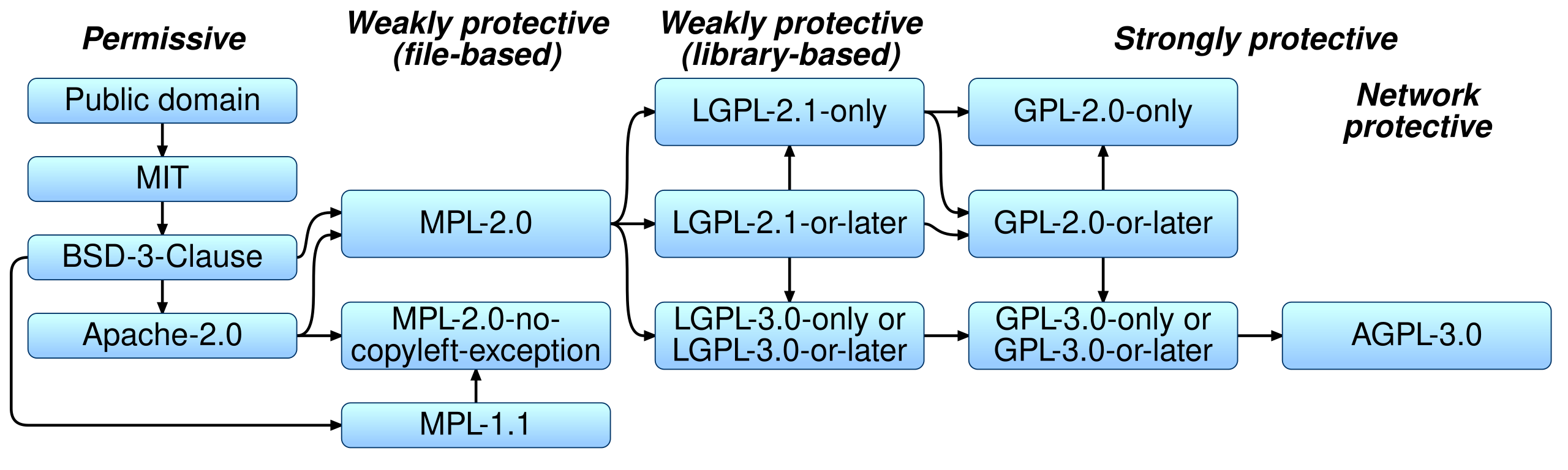
Creative Commons
- Set of licenses with increasing copyleft
- not designed for software, good for data, documentation, and resources
Available rights
BY(Attribution) – Derivative works must credit the original authorSA(Share-alike) – Enables copyleftNC(Non-commercial) – — Derivative work can only be used for non commercial purposesND(No derivative Works) – Free distribution and copy, but derivatives are forbidden
Valid combinations
CC0– Public domain (prefer the MIT licens for a similar protection)CC-BY– AttributionCC-BY-SA– Attribution, Share-alike (enables copyleft)CC-BY-NC– Attribution NoncommercialCC-BY-NC-SA– As above, plus copyleftCC-BY-ND– Attribution Noderivatives (commercially usable, but not modifiable)CC-BY-NC-ND– As above, non commercial
Applying a License
- Create a
LICENSEorCOPYINGplain text file in the repository with the full license text- Full text can be easy found online
- Change the owner and the copyright year
- Apply a copyright notice header to every source file
- Use an automated tool to do it
- Most IDEs can deal with this
- Header templates are usually available where the license is published
Your software is now licensed!
GitHub Pages
Documenting repositories
Documentation of a project is part of the project
- Documentation must stay in the same repository of the project
- However, it should be accessible to non-developers
Meet GitHub Pages
- GitHub provides an automated way to publish webpages from Markdown text
- Markdown is a human readable markup language, easy to learn
- These slides are written in Markdown
- (generation is a bit richer, but just to make the point)
- Supports Jekyll (a Ruby framework for static website generation) out of the box
- We will not discuss it today
- But maybe in Software Process Engineering…
Setting up a GitHub Pages website
Two possibilities:
- Select a branch to host the pages
- Create an orphan branch with
git checkout --orphan <branchname> - Write your website, one Markdown per page
- Push the new branch
- Create an orphan branch with
- Use a
docs/folder in a root of some branch- Could be
masteror any other branch
- Could be
Setting up a GitHub Pages website
Once done, enable GitHub pages on the repository settings:
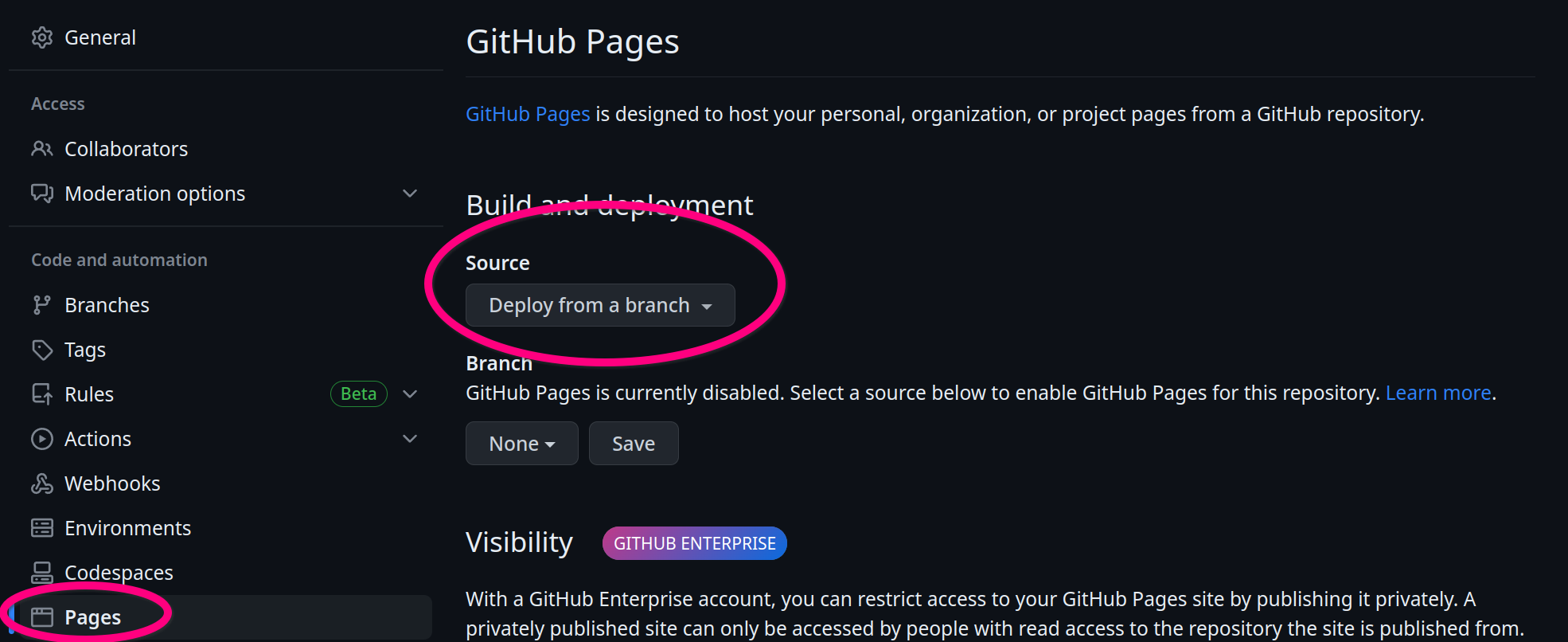
GitHub Pages URLs
- Repository web-pages are available at
https://<username>.github.io/<reponame> - User web-pages are available at
https://<username>.github.io/- They are generated from a repository named
<username>.github.io
- They are generated from a repository named
- Organization web-pages are available at
https://<organization>.github.io/- They are generated from a repository named
<organization>.github.io
- They are generated from a repository named